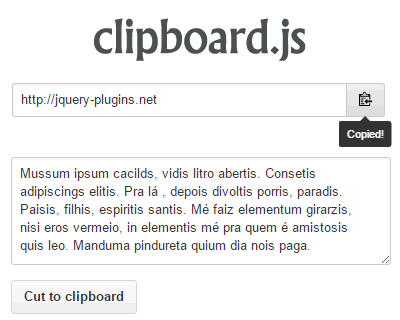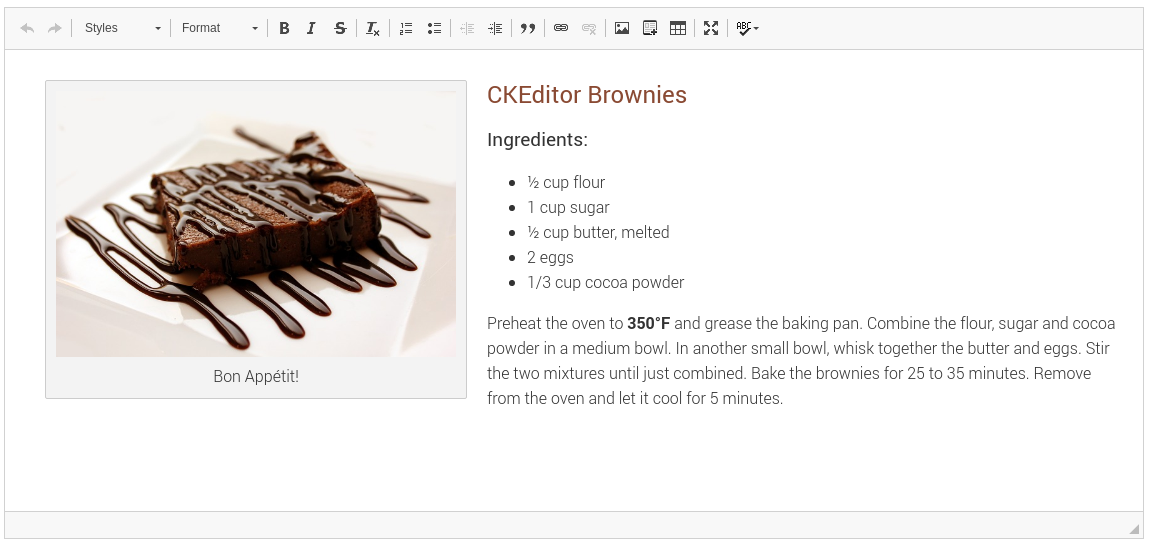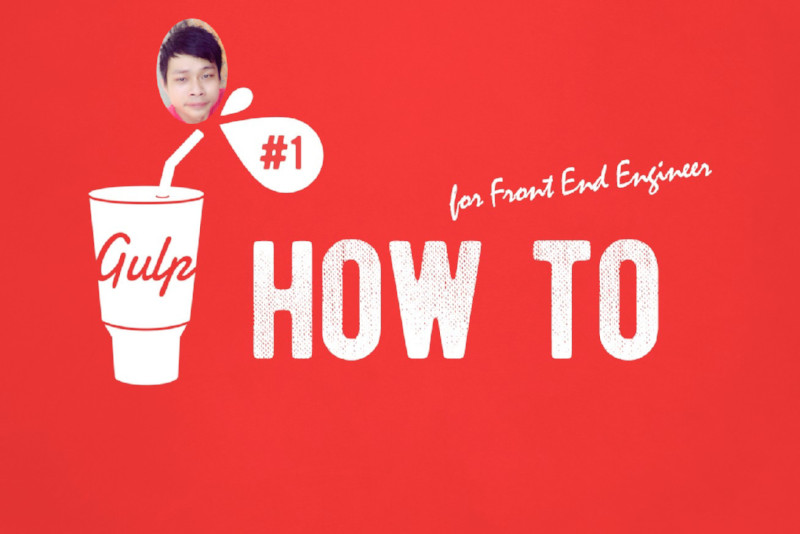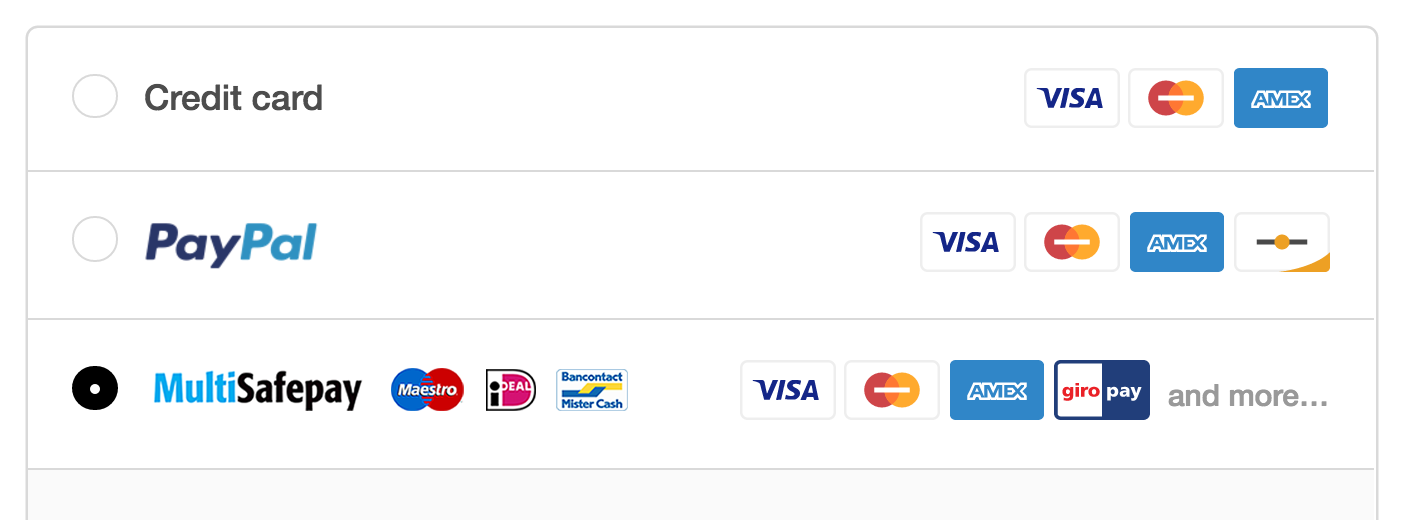
The amount of shops in Cambodia wanna sell product and service online is growing. But you truly don’t know which Online Payment Gateway you consider to choose for implement and do integration right?
The good news is here, take it easy I will do a presentaion for you, let go through with me:
PayPal
PayPal is by far the easiest method to receive online payments made by credit card or via PayPal itself. However, the company has no relations with any bank in Cambodia.
So it’s not possible right? Well, the only possibility is to have a bank account in another country linked to your PayPal account.
Cathay United Bank
Cathay United Bank (formerly SBC Bank) in Cambodia offers an online payment gateway, which is rather easy to implement.
Of course, you need an account with the bank and Cathay United charges a percentage fee for this service. It only can handle credit cards of MasterCard, JCB and VISA, which is a bit limited.
ACLEDA Bank
As a well respected bank, ACLEDA is a bit late to the party, only announcing recently their E-Commerce Payment Gateway.
ACLEDA uses the same MasterCard Internet Gateway Service (MiGS) as Cathay United Bank, so this is just as easy to set up on your website.
WING
WING is primarily a phone-to-phone payment service and very popular among Cambodians. They can send and receive money nationwide, the company has a large network of agents and also offers a solution for online payments. The only thing you have to do is open a free business account. Once that’s done you’ll get instructions on how to implement it on your website to receive online payments in your Wing account. This service is only available for customers within Cambodia.
PayGo
PayGo is a service provided by ABA Bank. To use the service, customers first have to sign up using a mobile phone number. This only works for Cambodian phone numbers, so not suitable for international customers. Although it is convenient for customers in Cambodia, we have some doubts about the security of this system. Only using a phone number as a check seems not very secure.
My suggestion for you is that:
Due PayPal not yet entered in Cambodian market, the services offered by Cathay United Bank and ACLEDA Bank seem the most robust, secure and comparatively easy to implement.
And if you only or primarily target customers within Cambodia, WING and PayGo can be an alternative.
So far so good, That’s it!!! See ya!!! :)